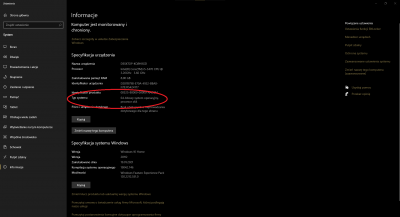Jak sprawdzić wersję i typ systemu operacyjnego?/en: Różnice pomiędzy wersjami
Przejdź do nawigacji
Przejdź do wyszukiwania
(Utworzono nową stronę "400px|thumb|left|Win+Pause/Break <div style="clear: both"></div> </ol> In this picture, type of Windows OS is underlined by the red circle. '''64-b...") |
(Utworzono nową stronę "Simulator will work with 64-bit versions of Windows. That's can be 7, 8(.1) or 10. All of them are fully supported.") |
||
| Linia 13: | Linia 13: | ||
In this picture, type of Windows OS is underlined by the red circle. '''64-bit version of Windows is required to run TrainDriver2'''. <span style="color:red">'''If you have 32-bit, simulator cannot be ran!'''</span> '''You must re-install your system with 64-bit edition'''. OS upgrade is not possible. | In this picture, type of Windows OS is underlined by the red circle. '''64-bit version of Windows is required to run TrainDriver2'''. <span style="color:red">'''If you have 32-bit, simulator cannot be ran!'''</span> '''You must re-install your system with 64-bit edition'''. OS upgrade is not possible. | ||
| − | + | Simulator will work with 64-bit versions of Windows. That's can be 7, 8(.1) or 10. All of them are fully supported. | |
Wersja z 20:45, 28 sty 2021
- Press on your keyboard:
- System version information window will show up:
In this picture, type of Windows OS is underlined by the red circle. 64-bit version of Windows is required to run TrainDriver2. If you have 32-bit, simulator cannot be ran! You must re-install your system with 64-bit edition. OS upgrade is not possible.
Simulator will work with 64-bit versions of Windows. That's can be 7, 8(.1) or 10. All of them are fully supported.